
Meta’s newest tool makes it very easy for the company to track you. The social media giant recently introduced a new feature called Link History to the Facebook app for iPhone and Android. Facebook’s parent company claims the setting is a tool for users to keep all of their browser history in one spot. However, is there more than meets the eye? Facebook’s latest feature raises plenty of privacy concerns and worries about Meta’s information collection.
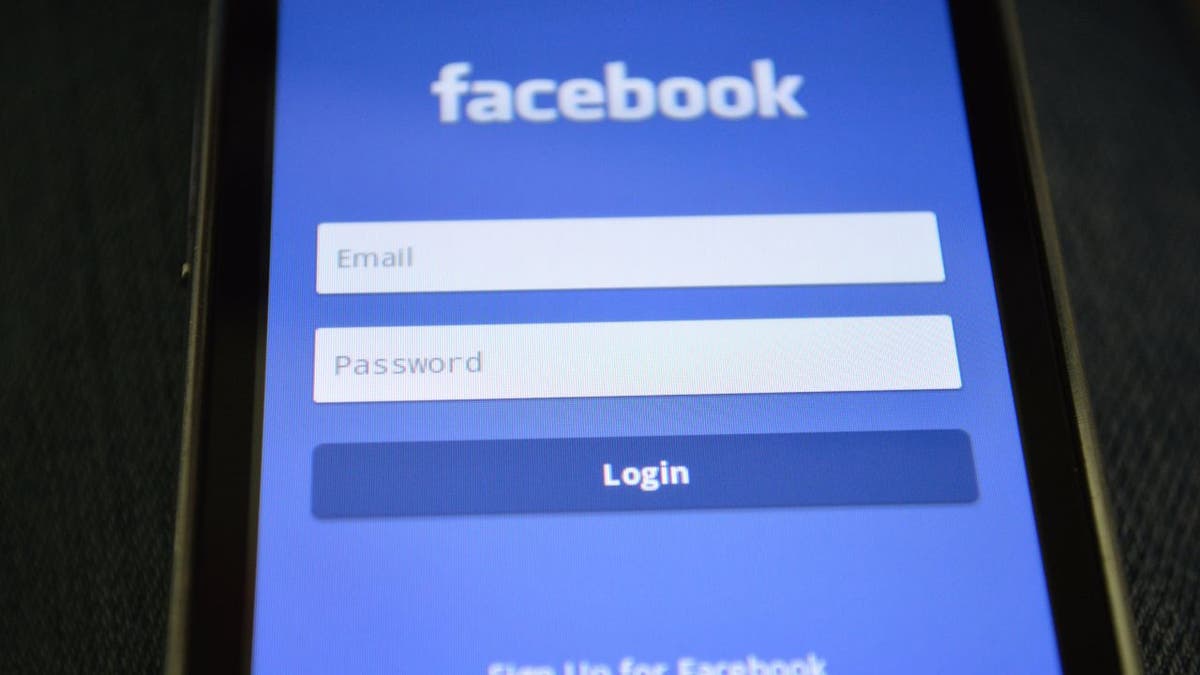
Facebook app (Kurt “CyberGuy” Knutsson)
What is Meta’s Link History?
Link History is a list of websites you’ve visited on Facebook Mobile Browser within the last 30 days. Meta’s Link History setting collects the links you’ve clicked on within the Facebook app. This is limited to links you accessed within Facebook’s browser, which automatically pops up when you click on a link within the Facebook app. You can then view all the links you’ve clicked on and then revisit those links, which will reopen in Facebook’s browser.
It’s important to note Link History is off by default until you choose to turn it on. You can turn this setting on or off at any time. You might want to turn on Meta’s Link History if you want to easily access the websites you’ve visited on Facebook’s Mobile Browser, and don’t mind Meta using this information to show you more relevant ads.
When Link History is on, any links you’ve tapped inside of Facebook and visited in Facebook’s mobile Browser will be saved in your Link History for 30 days. Also, keep in mind that when Link History is on, Meta may use Link History information from Facebook’s Mobile Brower to improve ads across Meta technologies. In other words, Meta may show you ads based on the websites you visit on Facebook’s Mobile Browser.
How to turn Link History on
- Open the Facebook app on your phone
- Click on three horizontal lines with the word Menu below in the lower right corner
- Scroll down and click Settings & privacy
- Then tap Settings
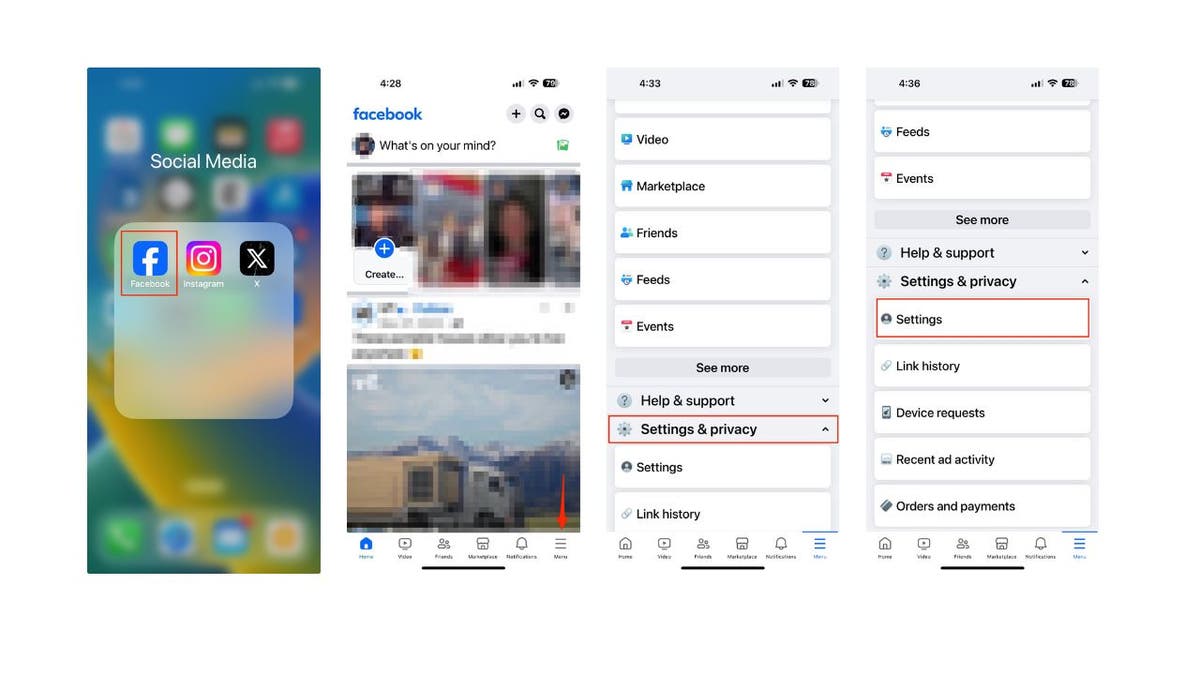
Steps to turn Link History on (Kurt “CyberGuy” Knutsson)
- Scroll down and click Browser
- Next to Allow Link History toggle it ON
- Then tap Allow to confirm
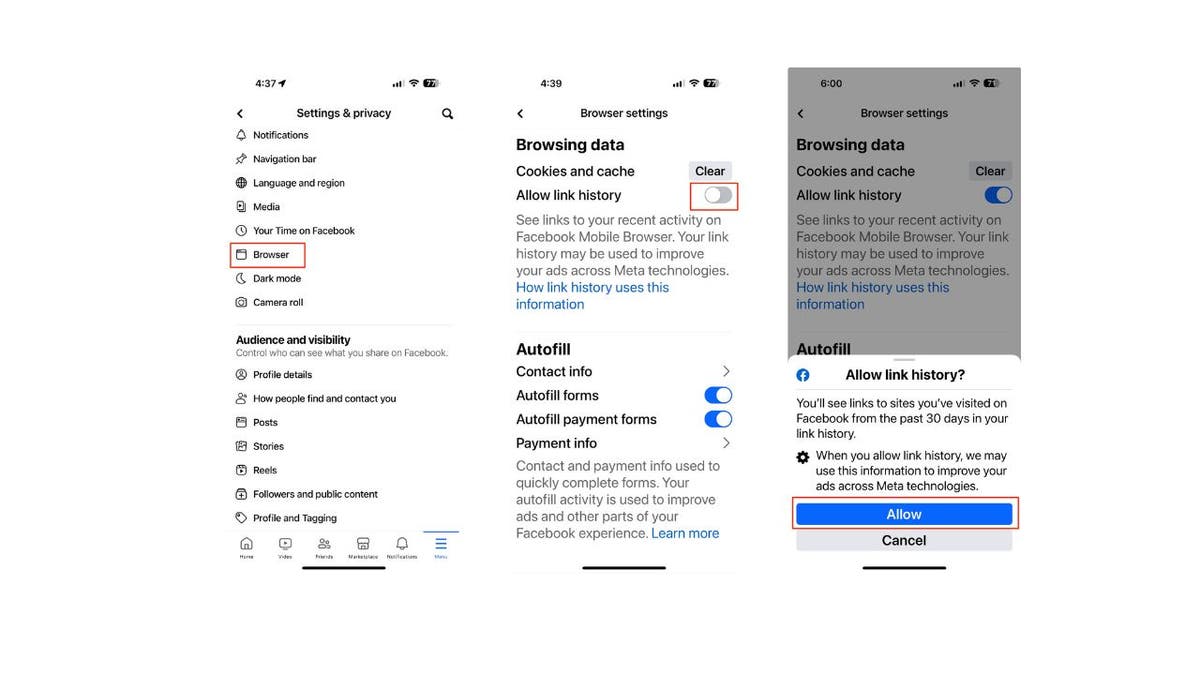
Steps to turn Link History on (Kurt “CyberGuy” Knutsson)
MORE: HOW TO REMOVE UNWANTED PHOTOS INVADING YOUR FACEBOOK PAGE
How to access Link History in the Facebook app
Once you’ve turned Link History on, here’s how you can access it.
- Open the Facebook app on your phone
- Click on three horizontal lines with the word Menu below in the lower right corner
- Scroll down and click Settings & Privacy
- Then select Link History
- Scroll to view your Link History
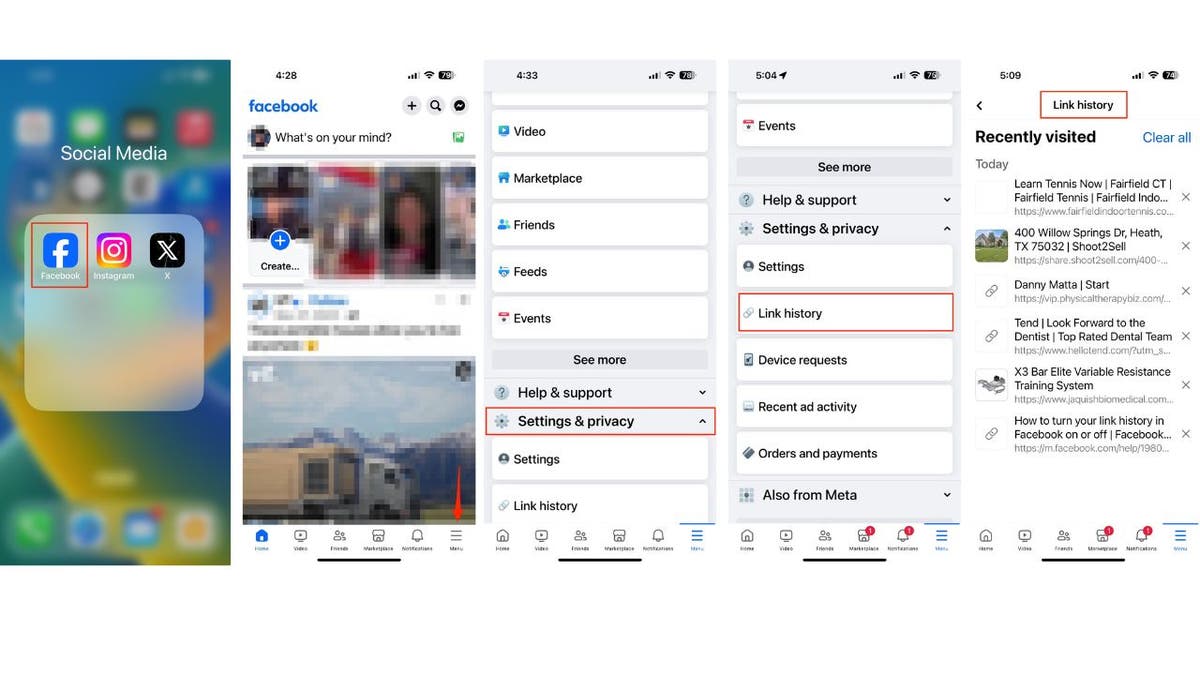
Steps to access Link History on Facebook app (Kurt “CyberGuy” Knutsson)
MORE: IS FACEBOOK LISTENING TO YOU?
How to keep Facebook from tracking your information
Facebook collects a lot of information on you, even if you haven’t signed up for an account. Link History is another, more transparent avenue for Meta’s data collection. If you want to safeguard your information from Link History, here’s how to turn off Link History.
- Open the Facebook app on your phone
- Click on three horizontal lines with the word Menu below in the lower right corner
- Scroll down and click Settings & privacy
- Then tap Settings
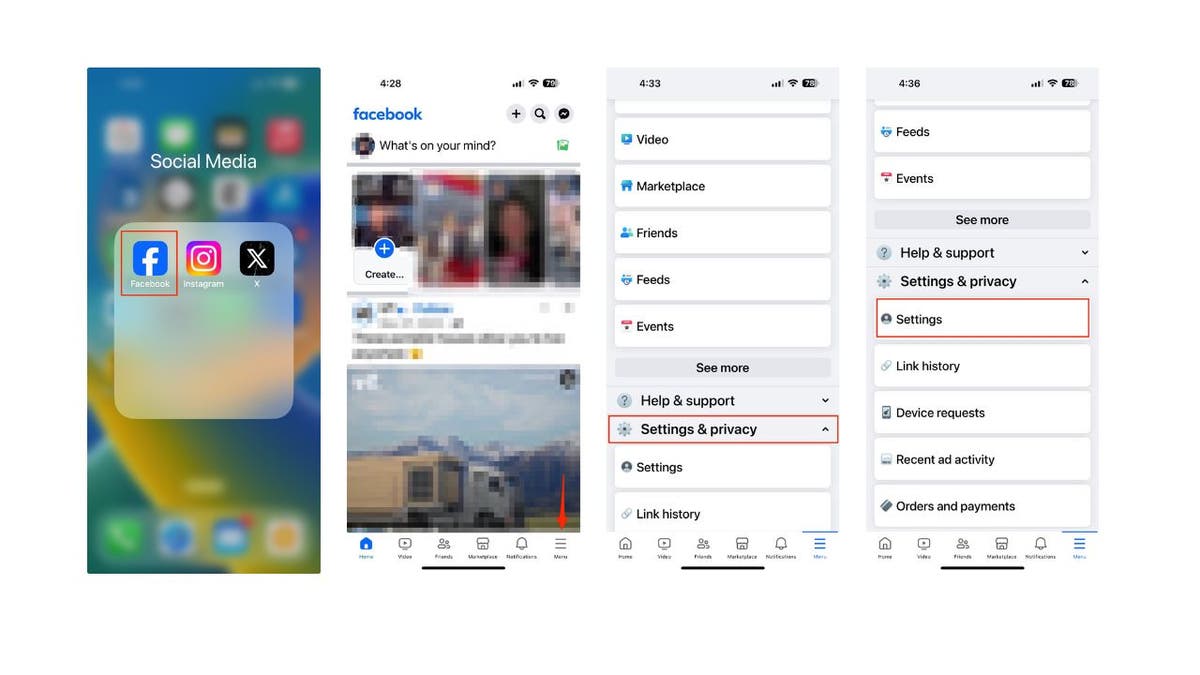
Steps to turn Link History off (Kurt “CyberGuy” Knutsson)
- Select Browser
- Then, toggle off “Allow Link History”
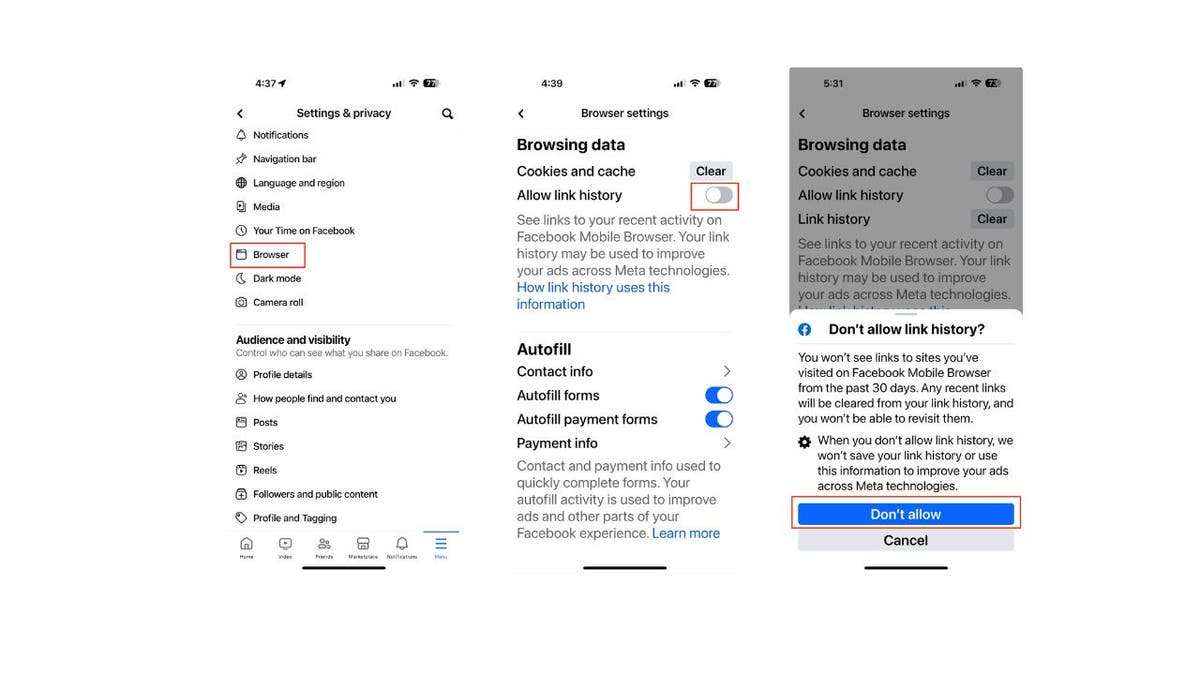
Steps to turn Link History off (Kurt “CyberGuy” Knutsson)
It is important to note that Link History is only available on Facebook’s mobile app. You cannot access it on a computer. When you turn Link History off, Meta will immediately clear your Link History, and you will no longer be able to see any link you’ve visited.
The company claims that it won’t save your Link History or use it to improve your ads across Meta technologies once it’s turned off. Also, when you turn Link History off, the company says it may take up to 90 days to complete the deletion process.
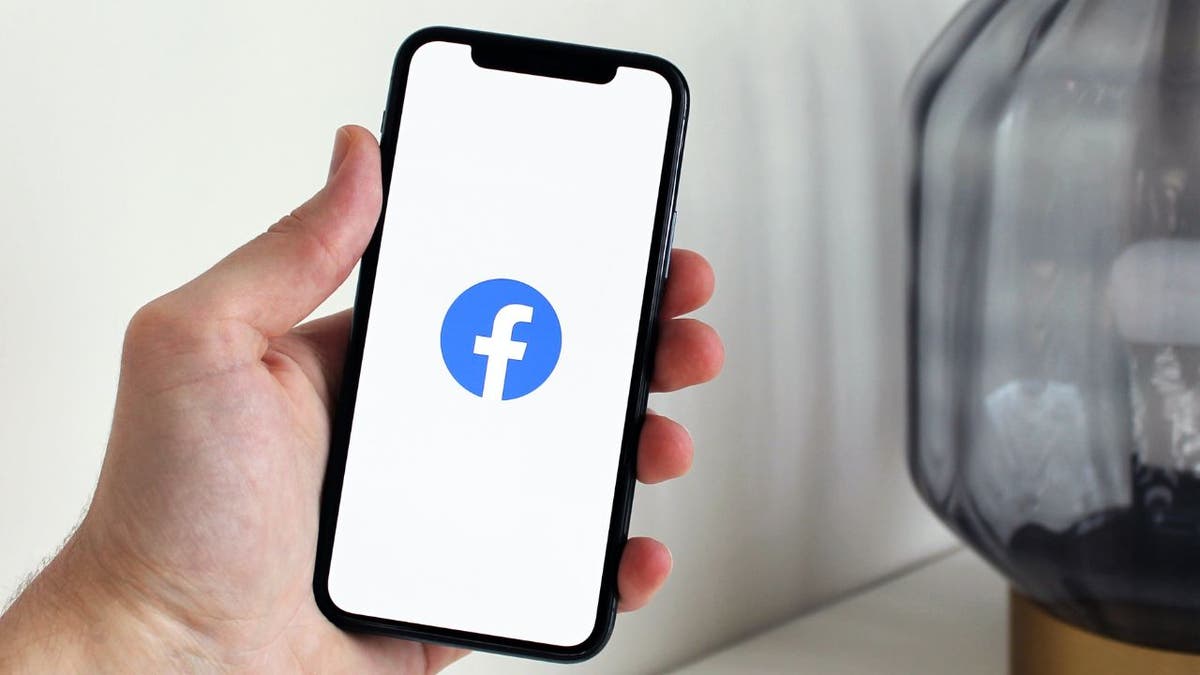
Facebook app (Kurt “CyberGuy” Knutsson)
MORE: WHY IT’S HARD TO TRUST EMAIL NOTIFICATIONS FROM FACEBOOK
Kurt’s key takeaways
Meta makes billions of dollars off data collection. This is just a more transparent way for the company to tell its users it’s actively tracking the links they use. Meta has been actively pushing more information about how its platforms work, how it’s tracking you, and how it’s using your information. But there are still questions on if Meta is giving users the full picture.
How do you feel about Meta’s Link History feature? Do you think it is useful or invasive? Let us know by writing us at Cyberguy.com/Contact.
For more of my tech tips & security alerts, subscribe to my free CyberGuy Report Newsletter by heading to Cyberguy.com/Newsletter.
Ask Kurt a question or let us know what stories you’d like us to cover.
Answers to the most asked CyberGuy questions:
Copyright 2024 CyberGuy.com. All rights reserved.